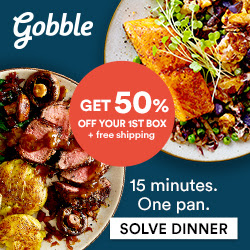So, you want to start a blog, this step-by-step guide will get you started with your domain name, blog server and website in about 15 minutes.
So, you want to start a blog, this step-by-step guide will get you started with your domain name, blog server and website in about 15 minutes.
What Kind of Blog?
Think about what kind of blog you want to start. Maybe you already know, and that is good. If not, the first thing to consider is, the type of blog you want to start. Do you want to have a niche blog that will limit you to one topic or do you want a more general blog that gives you the freedom to post about different topics?
There are pros and cons to both. A niche blog on a subject you are knowledgeable about can help build your credibility as an expert. Some say they rank better and are easier to make money with than a broad subject blog. However, others will say that a broad subject blog allows you to appeal to a larger audience and get more new readers from search engines thanks to the wide range of topics.
In the end, I believe if you are sharing great content, your followers will come whether you have a niche or broad topic blog, so blog about what you like to write about. It is always easier to write about what you know and are passionate about.
Own Your Domain
Next, you need to think of a name for your blog and register your domain URL. You might think you would rather skip buying your own URL and start blogging on a free site like Blogger or WordPress.com. If I can offer my first piece of advice, it would be to start with your own domain name on self hosted site. I speak from experience as someone who started on wordpress.com. Within 6 months of my blog taking off, I switched to a self hosted WordPress.org blog for a number of reasons.
First, it allowed me to add sidebar ads and affiliate links to monetize my blog as well as being able to use plugins which helped me to customize my blog easily. When you switch platforms, you have to transfer all your content from one platform to another. Many bloggers are not comfortable moving their content over, and so they have to hire someone to do the transfer for them.
Luckily, I am tech savvy and performed the transfer myself or I would have had to shell out a few hundred dollars to have my site transferred. Beyond that, when you do switch, you have to build up your stats again. All of that could have been avoided had I just started on a self-hosted WordPress.org site in the first place.
Register Your Domain
After you chose your domain name, you have to register it. The first step is to make sure your domain name is available. Go to BlueHost and click GET STARTED.

You will then be taken to a page that shows you the plans. I know you will be thrilled to see that it is not going to cost you an arm and a leg to get started when you use BlueHost. They have some amazing deals on their already low-cost hosting.
The great thing is one domain name is included with any hosting package you pick. The thing I love about BlueHost is that for their Plus, Prime or Pro hosting plans you can host an unlimited number of websites with them for the same price.
That means you pay the same low price a month to host 10 sites as you would 1 site. If you want to branch out in the future and add more sites, you will not have to pay any extra. Right now, the Prime plan is the same as the Plus and so, it is a no brainer to go with the Prime.

Choose your plan and it will take you to the next screen where you can check to see if your domain is available. Just type the name in the new domain box and click on next. If your name is available, you are golden. If it is not, they will give you some alternatives or you can think of something else.

Once you have a name that is available you can advance to the next page where you will fill in your information.


There was a nice surprise on this page. As I was scrolling down, a pop up appeared with an offer to save even more. It said I could get 3 years for the price of 2. The new price was $4.95 a month, and as you can see, it is quite a savings.

The other great thing is with the Prime membership, many extras other companies charge you for things like domain privacy protection, site backup pro and domain registration are FREE. You can add SiteLock security for just $1.99 a month, and I would recommend it. Okay, you are all set, just hit submit and we can move on to the fun part.
Install WordPress
Once you have checked out, you will get an email from BlueHost that will have your login information. Once you have that, you are ready to log on to your BlueHost CPanel.
The second icon on the first row under the heading WEBSITE is what you will click to install WordPress.org.

You will be advanced to another screen where you will click the down arrow to select your website and it will show up as the domain for installation. Click NEXT.

On the next page, you will fill out your site name which would be the name of your blog, your admin name that you will log on to WordPress with and your WordPress Password as well as, your admin email. Acknowledge the terms of service and click NEXT.

While WordPress is installing, you will see a bunch of themes on the page. Don’t worry about those and just wait until the installation is complete. I will go over themes once you log into your WordPress site. There are many free themes available as well as some like Genesis that many bloggers use because it is so easy to work with.
When the installation is complete, you will get an email with everything you need to log on to your new WordPress site.

As you will see in your email, the address for your login will be http://www.YourDomainName.com/wp-admin. When you enter that address, you see the log in screen below.

Choose A Theme
Log in and look at the sidebar, you will see a paint brush icon and the word APPEARANCE. Click it and you will see THEMES. When you click that, you can have fun browsing themes for your blog. There are so many to choose from . There are many free themes you can choose from or you can go with the very popular Genesis Framework.
Genesis is very flexible and makes it easy to customize your blog easily whether you are a novice or advanced developer. The Genesis theme provides a secure, search-engine-optimized foundation that takes WordPress to places you never thought it could go, for a one time purchase price of $59.95. Once you purchase this theme you can use it on as many sites as you have, at any time. That is a super value!
You can then get a return customer discount on a Child Theme that works with your Genesis Framework. There are Child Themes for Lifestyle Blogs, Food Blogs, Business Blogs, Real Estate Blogs and more.
If you are looking for a low cost logo or custom blog theme etc, check out Fiverr. You can find some great graphic artists on there as well as virtual assistants or any other services you need to help you build a great income producing blog.
When you start making that income and need some user-friendly accounting software to help you manage payments, send invoices, manage projects, track time and so much more, try the free trial of FreshBooks. They are helping the self employed and small business owners, including bloggers to easily manage and run their business.
See, that was easy wasn’t it. We will cover more about customizing your blog and the best plugins to install but the hardest part is done! Give yourself a pat on the back, I am really proud of you!